Ground plan window
The plan view window is active when the program is started. It shows all points and axes of the system and can be used for their definition. If any other window is in the foreground, the plan view window can be activated by clicking the X-Y tool in the right vertical symbol column.
Zoom functions are available in the lower part of the left handed vertical symbol column as well as by using the so called rules .
The coordinate system of the plan view is represented by the horizontal X axis and the vertical Y axis.
3D-Points consist of 3 coordinates. X and Y for the plan view, Z as the height.
Axes are composed by several elements that can be defined using the symbols in the horizontal symbol row at the top of the program window (right part). Starting with the point "P0", the axis elements (straights, circles and spirals) have to be append at the end step by step.
All plan view elements of the active axis are shown in a list, using the symbol
"HP-Data" at the right vertical symbol column.